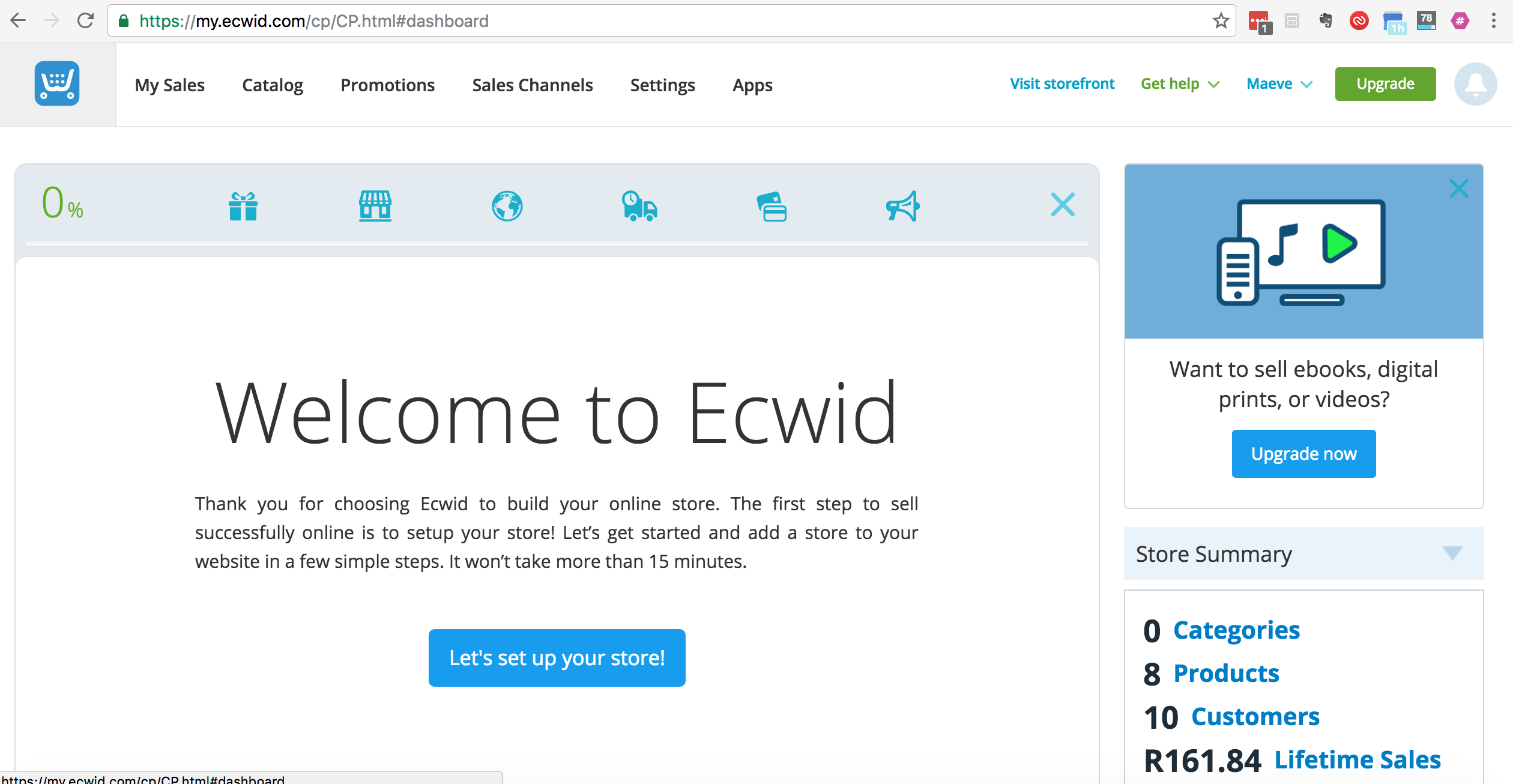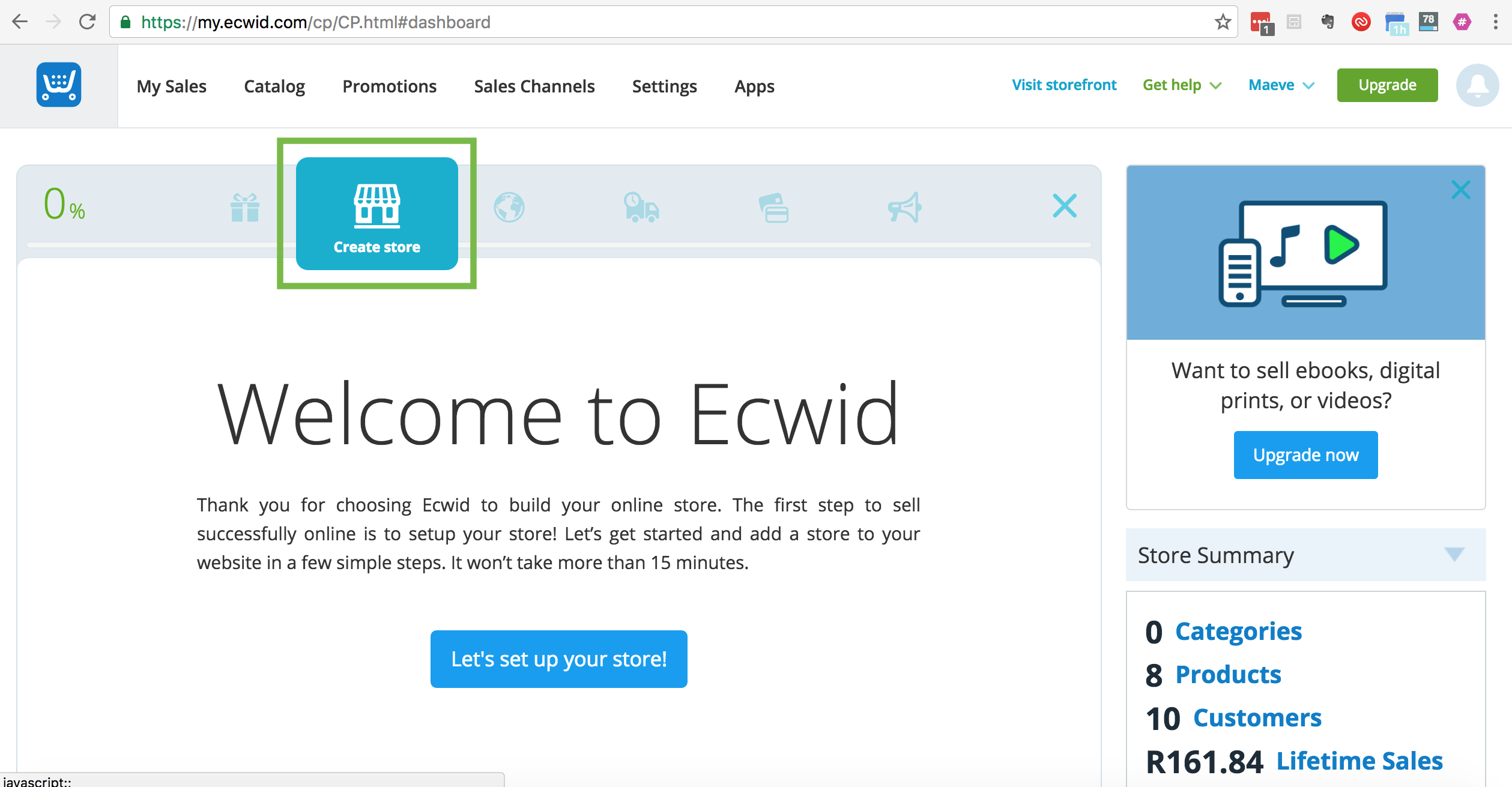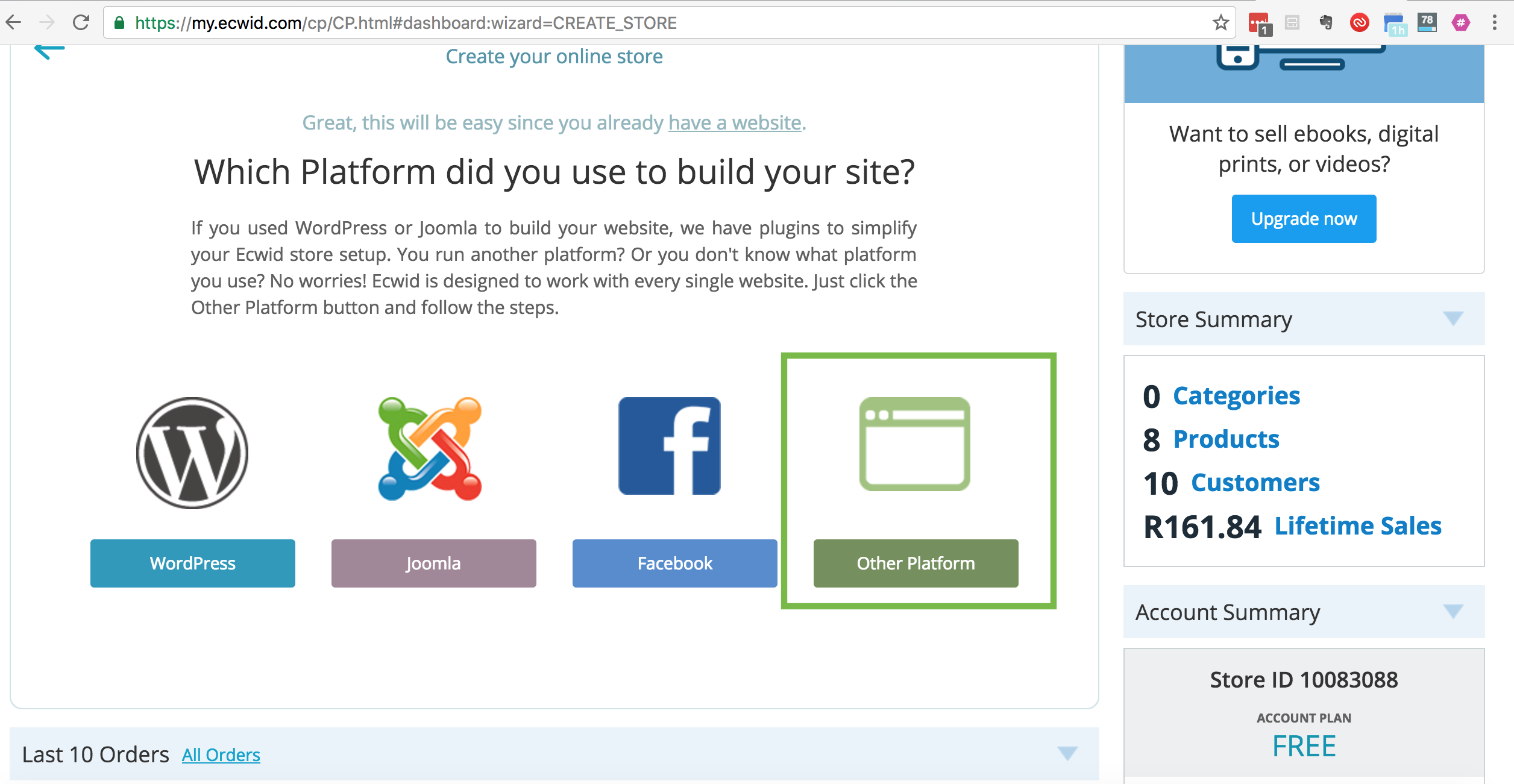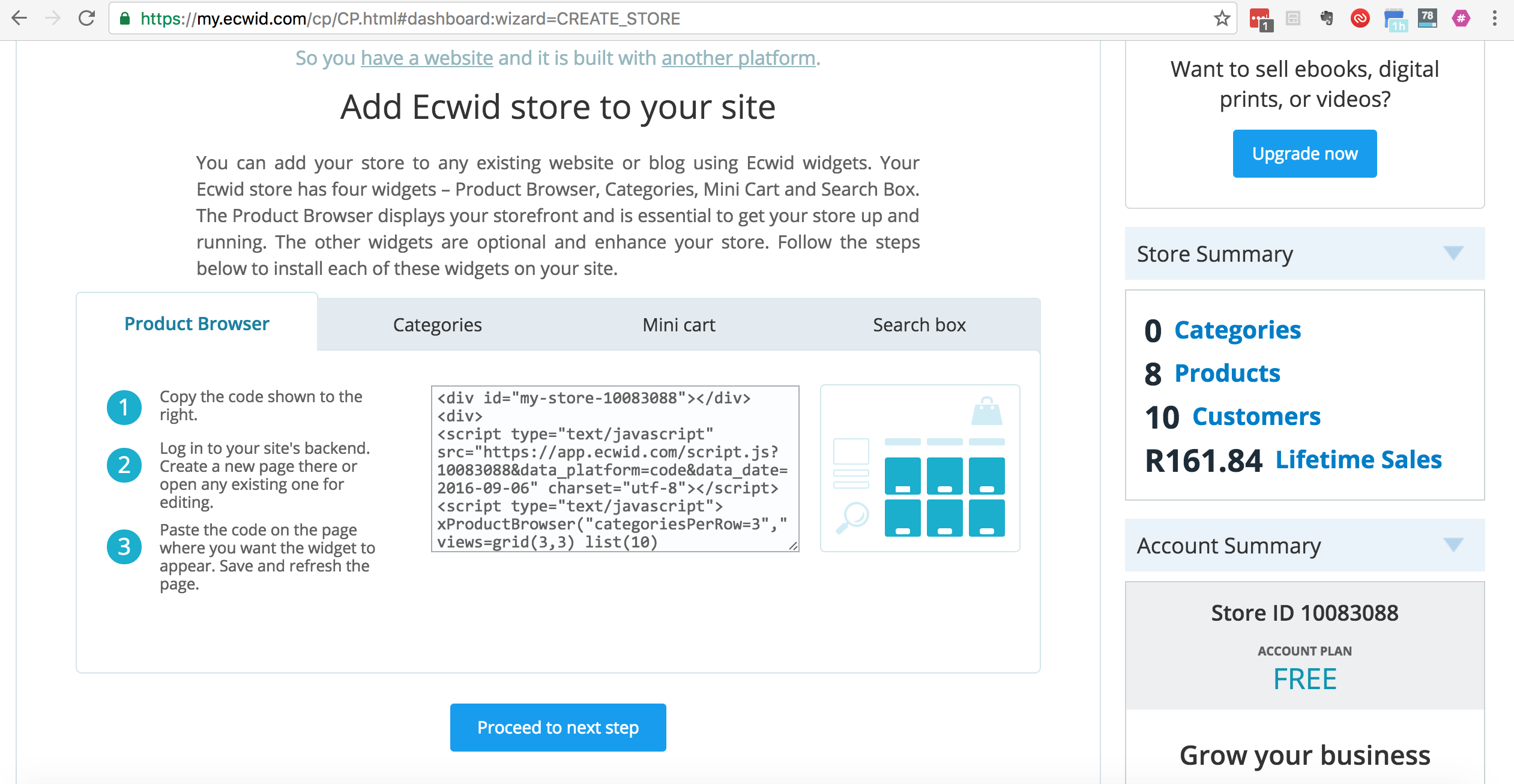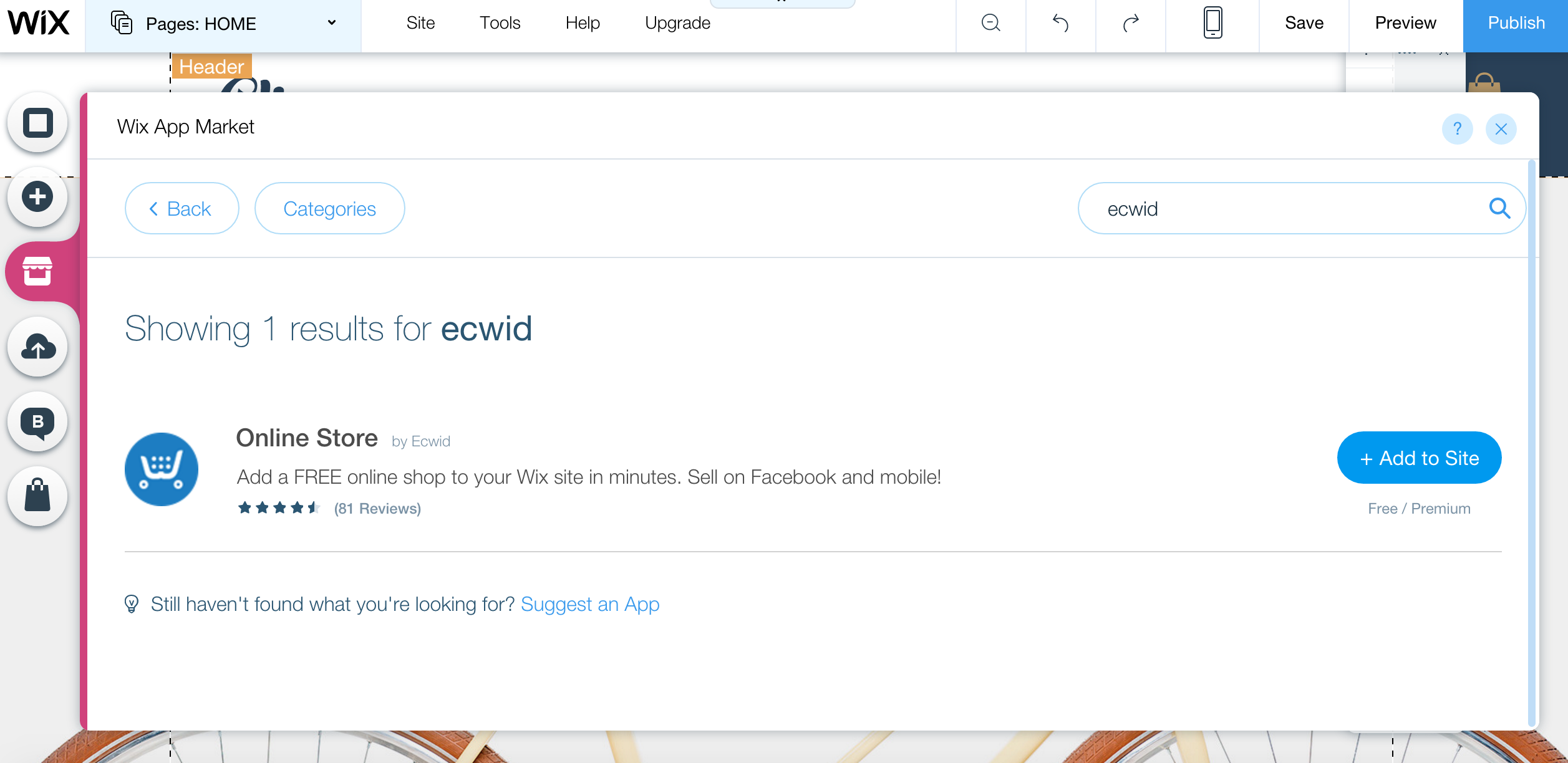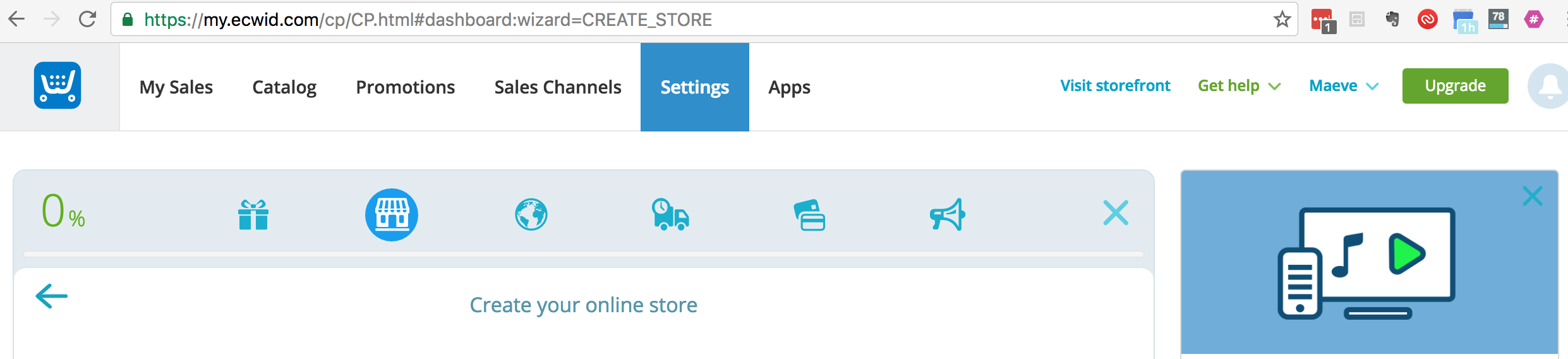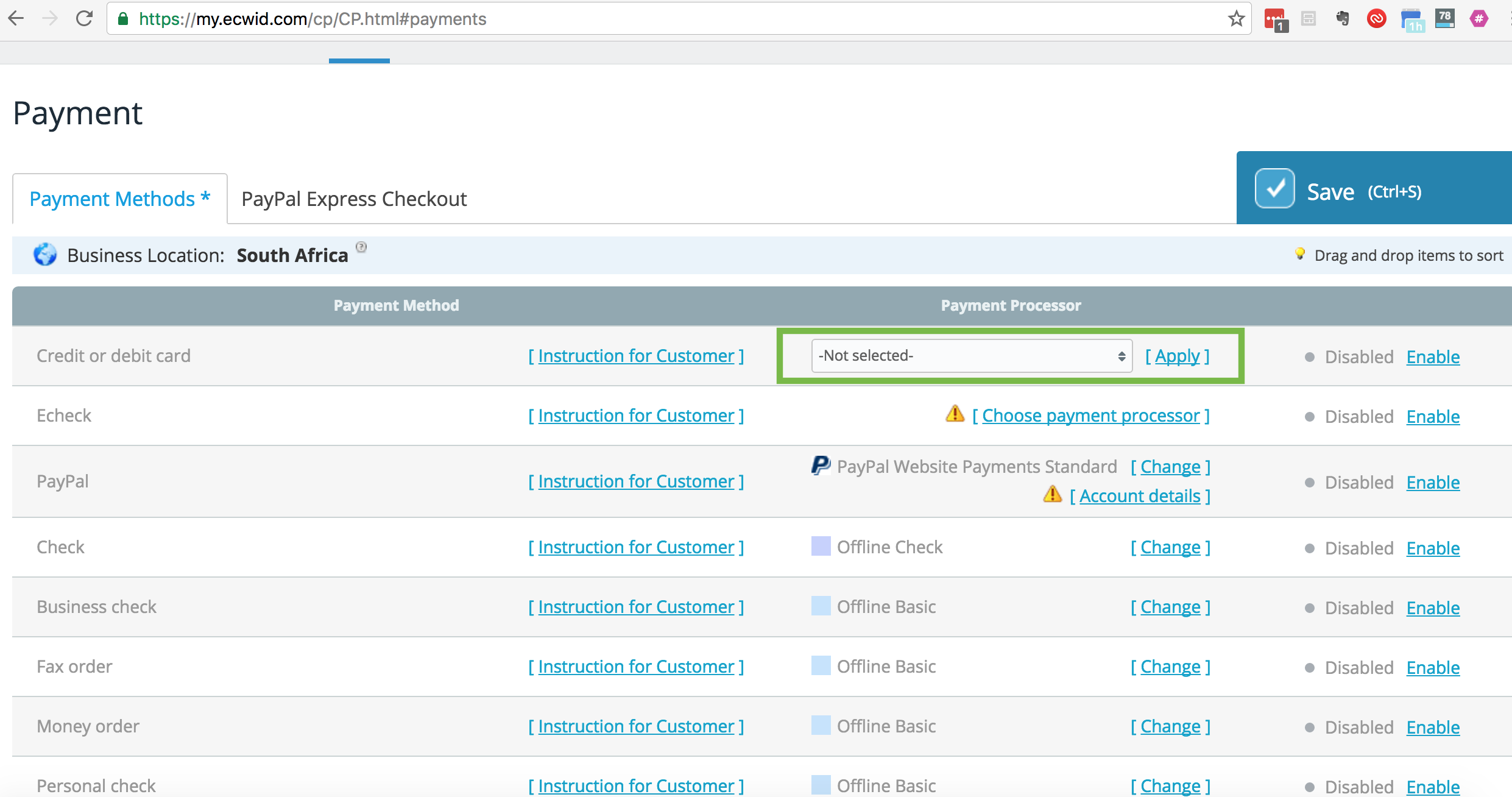The aim at PayFast is to give merchants the solutions they need to accept online payments. PayFast has over 80 shopping cart platforms to cater for a wide variety of needs. A common question that gets asked is if PayFast integrates into Wix. Unfortunately no, but here’s a way around that.
If you need a shopping cart system on your Wix website you can use Ecwid. Ecwid provides shopping cart functionality to platforms like WordPress, Facebook, Joomla and Wix. What’s more, PayFast integrates into Ecwid. So all you have to do is create an Ecwid account (for free), connect PayFast and then connect Ecwid to your Wix website.
Learn more about Ecwid on our blog.
Here are the steps to setup Ecwid and PayFast on your website:
Option 1 - Already have an Ecwid Account (Scroll down to Option 2 if you don't have an Ecwid Account).
Step 1: Go to your Ecwid dashboard.
Step 2: Click on the second icon (the storefront). A window will give you two options.
Click on ‘Yes, I have a website’, then click on the green ‘Other Platform’.
Step 3:
Follow the instructions in the next window. Copy the ‘Product Browser’ code and paste it into the HTML of your Wix website on a new page or an existing one (basically wherever you want your products to appear).
See here for more detailed options on how to set up specific display options for your Ecwid shopping cart.
Simple as that!
Option 2: If you don’t have an Ecwid Account
This option allows you to add Ecwid directly from your Wix website.
Step 1:
Go to your Wix HTML Editor and open the Wix App Market. Search for Ecwid. Click the ‘Add to Site Button’.
Step 2:
Ecwid will add an ‘Online Store’ page with the required widget codes on this page. On your Wix website, you should see a new page with Wix demo products displayed.
Follow the rest of the steps in the Ecwid + Wix integration step by step guide here.
Add PayFast
Now that you have an Ecwid account. You can add PayFast to accept payments.
Step 1:
Log into your Ecwid account, on your dashboard click on ‘Settings’.
Then click on ‘Payments’. The first window will offer to set up PayPal payment processing. Under that, it will say ‘Other Payment Options’. Click on the link ‘Advanced Payment Setup’.
Step 2:
You will now be taken to a list of different payment options. The first one is Credit and Debit Cards.
Under ‘Payment Processor’ click the drop-down menu. You will be given a list of South African payment options. PayFast is the second option.
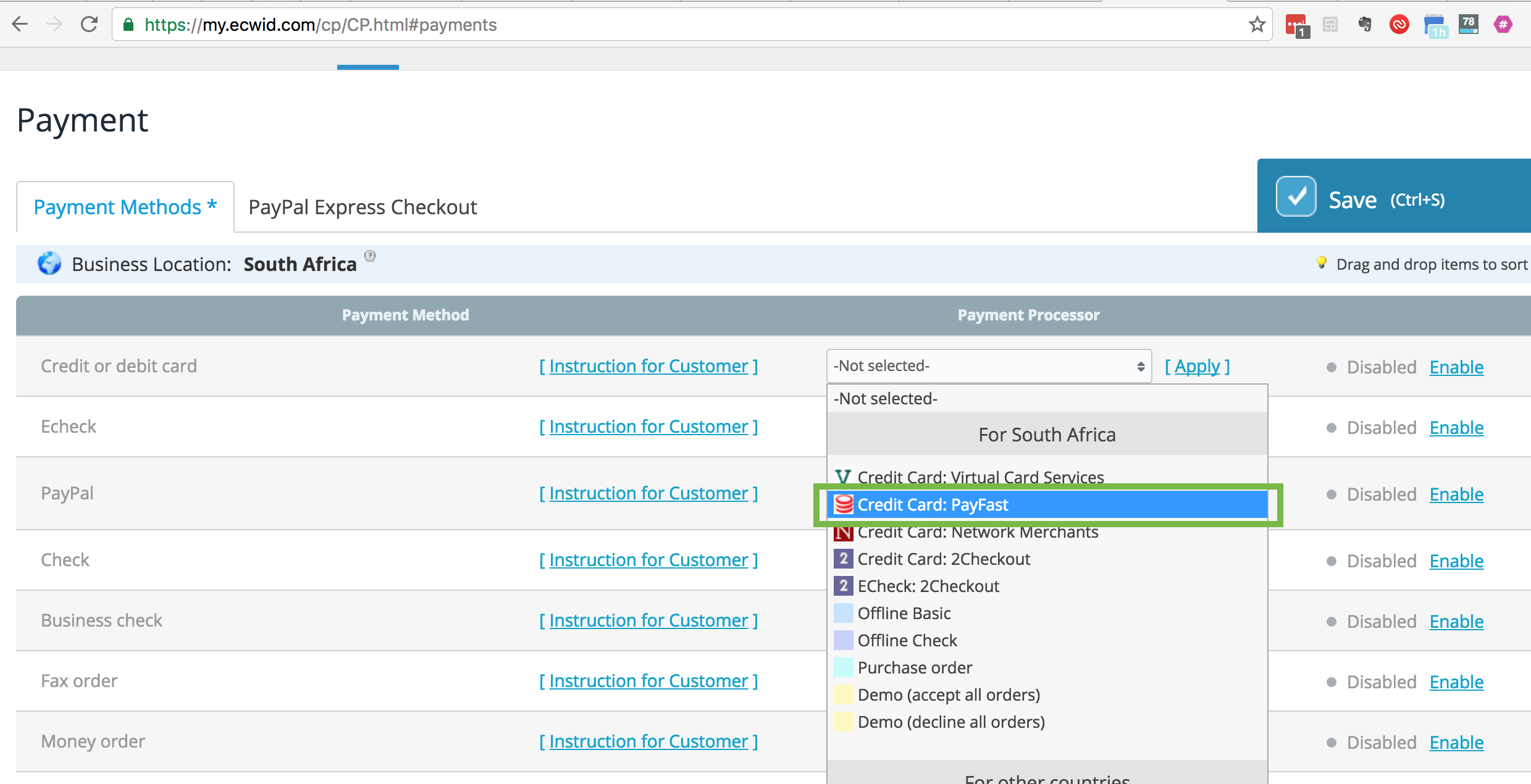
A window will pop up, follow the instructions and enter your Merchant ID and Merchant Key for PayFast.
For the PDT Key, please insert a placeholder number such as '123' and then click 'Save'.
Step 4:
See here for more detailed setup and display options for your Ecwid shopping cart on Wix.
And voila! You can now use PayFast to accept payments on your Wix online store.