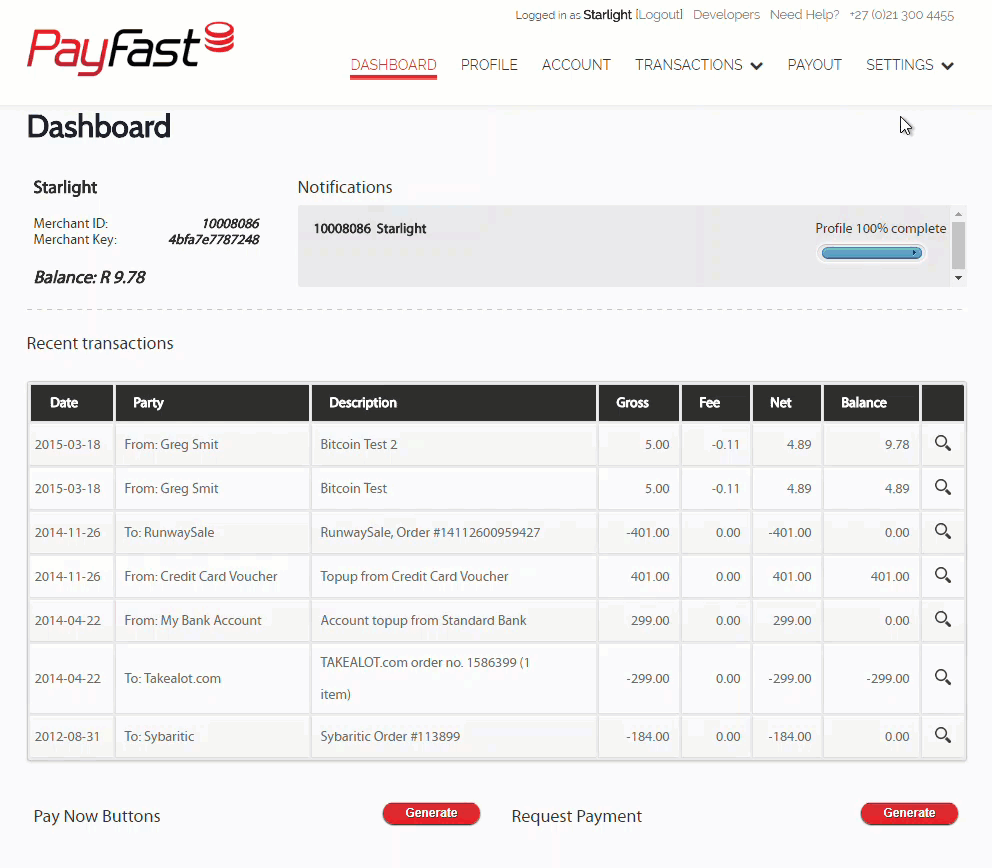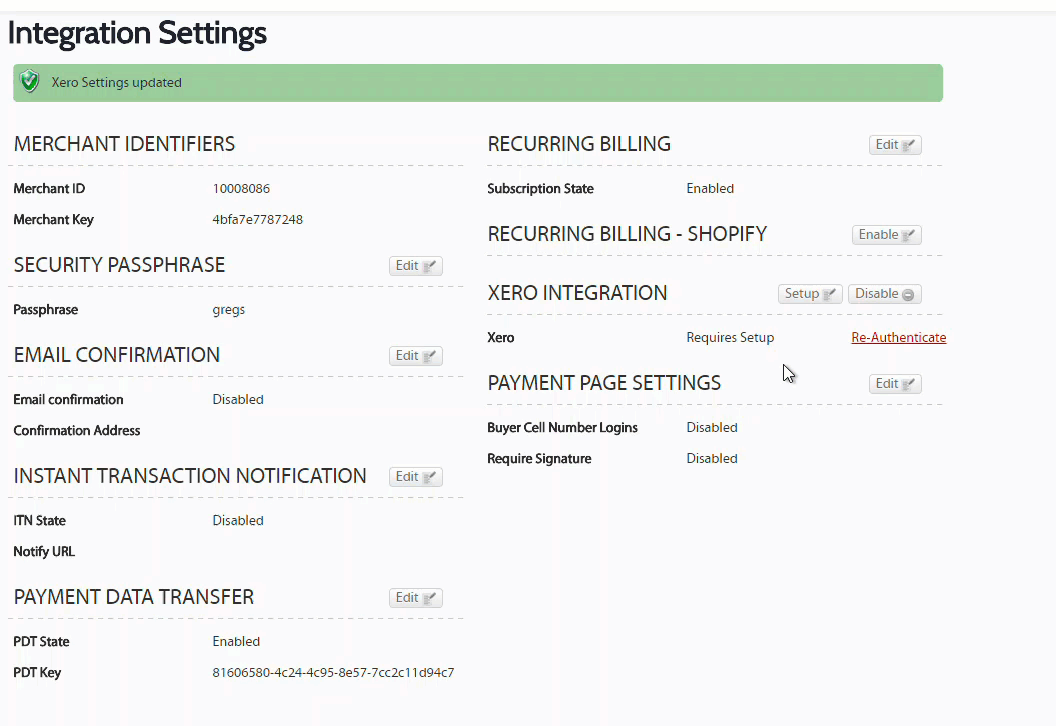Step 1: Enable Xero
- Log in to your PayFast account and navigate to the settings page.
- Click on ‘Enable’ next to ‘Xero Integration’.
- You will be redirected to Xero
- Click Allow Access.
Step 2: Map your accounts
You need to Map the PayFast account to Xero and your bank account.
- Click the edit button next to Xero integration.
- You can either select existing accounts in Xero or create new accounts in Xero.
Existing account details in Xero:
- If you have already added the accounts in Xero the drop-down options will be populated by Xero, these are the accounts that transactions get mapped to in Xero.
Create new Account details in Xero
- Click "new PayFast Bank account" (This is the account in Xero that all PayFast transactions get mapped to.)
- Enter the name you would like to use for this account and an account code that is not listed already on your Xero Chart of accounts (eg: 609 )
- Click "New Business Bank account"(The bank account that PayFast generates payouts to. The Xero system is updated when a payout is made, automating the bookkeeping process.)
- Enter the name you would like to use for this account, an account code that is not listed already on your Xero Chart of accounts (eg: 611) and the bank account number that you use on PayFast.
- PayFast fees account – PayFast fees charged on each transaction get mapped to this account. (this is default set to Bank fees (404)
- Click Update.